1. Create a New Project
Before using the SDK, you need to create a project in the developer portal.Steps to Create a Project
- Go to https://dev.offlineprotocol.com
- Sign in to your account
- Click the Project Selector dropdown (beside your team name)
- Select Create Project
- Fill in the project details:
- Project Name: A descriptive name for your application
- Description: Brief description of what your project does
- Click Create
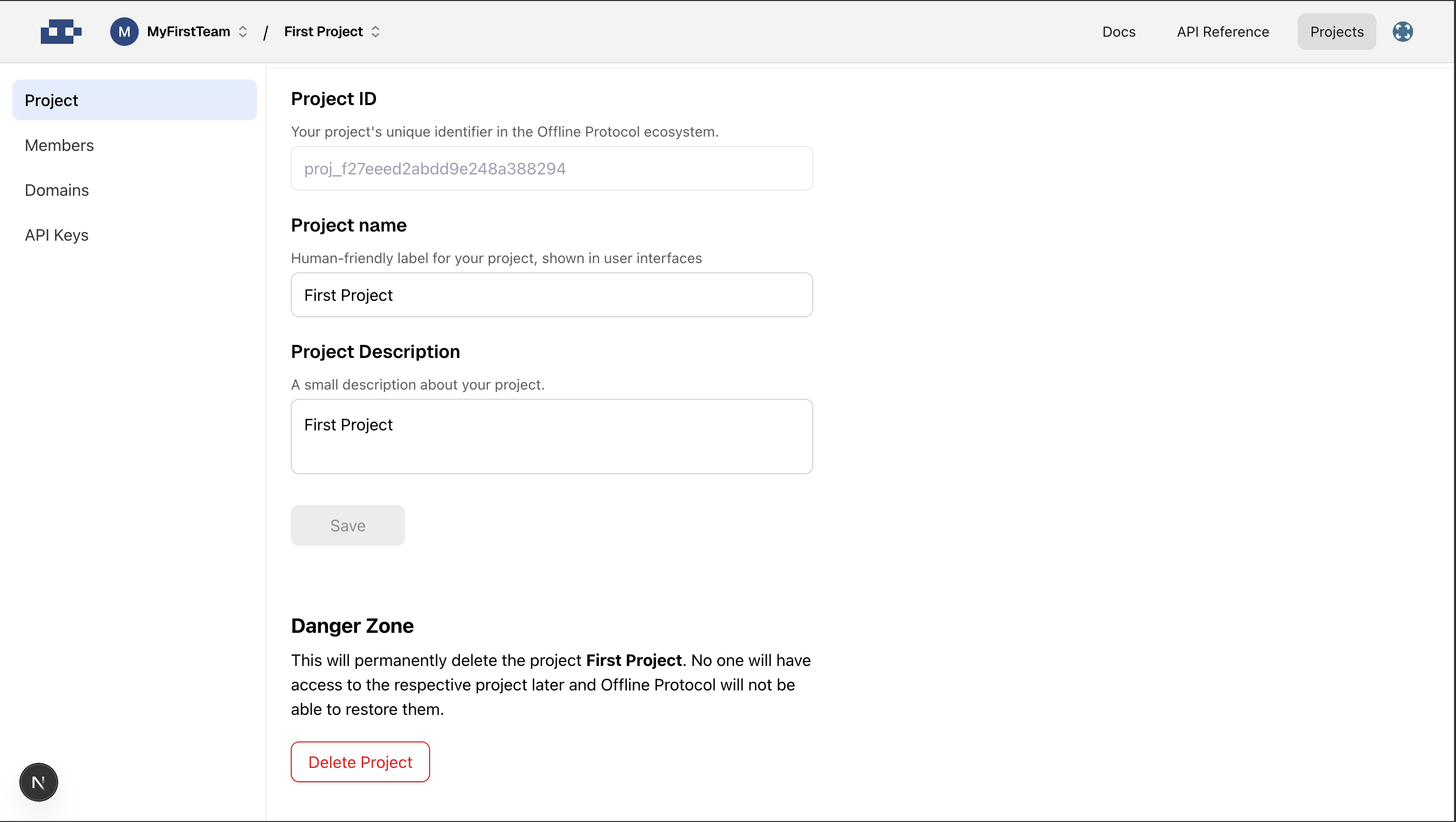
2. Configure Domain Allowlist (Web Applications)
If you’re building a web application, you need to configure allowed origins for security purposes.Add Allowed Origins
- Navigate to the Domains tab when on the project dashboard.
- Click Add Origin
- Enter your domain(s):
- For local development:
http://localhost:3000 - For production:
https://yourdomain.com
- For local development:
- Click Save
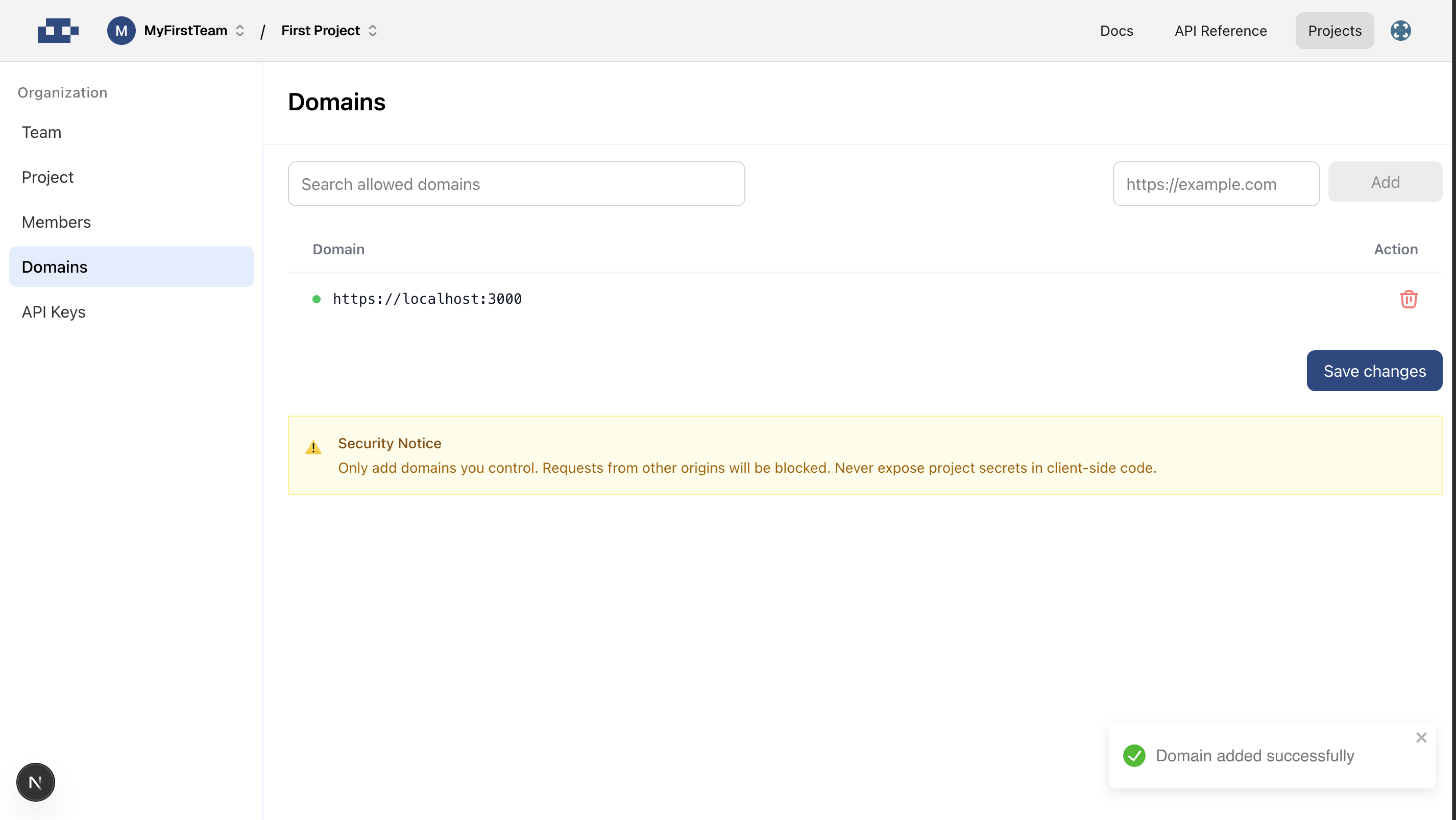
Important: Requests from domains not in your allowlist will be rejected. Make sure to add all environments where your app will run.
3. Next Steps
Now that your SDK is set up, you can:Explore the SDK documentation
Start adding Offline Protocol React components to your app.
Build your first feature with Offline Protocol
Browse our showcase of exceptional examaples.
Troubleshooting
Common Issues
Project ID not recognized- Double-check that you’re using the correct Project ID from your dashboard
- Ensure the project is active and not archived
- Verify your domain is added to the allowlist
- Check for typos in the domain URL (including http/https)
- Wait a few minutes after adding a domain for changes to propagate
- Ensure you’ve installed the latest version of the SDK
- Check your network connection
- Verify your project has the necessary permissions enabled