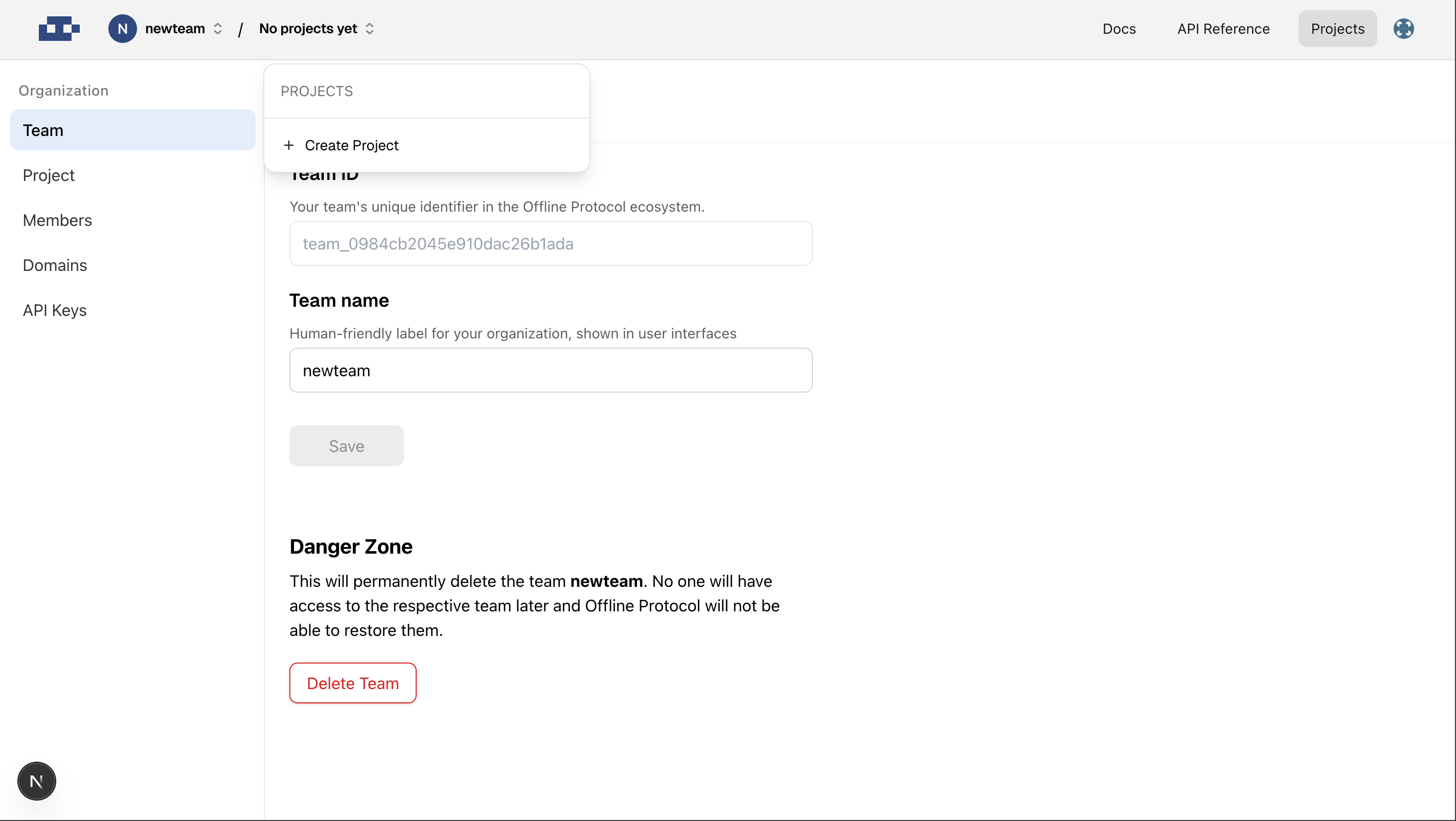1. Visit the Developer Portal
Go to the official developer dashboard: https://dev.offlineprotocol.com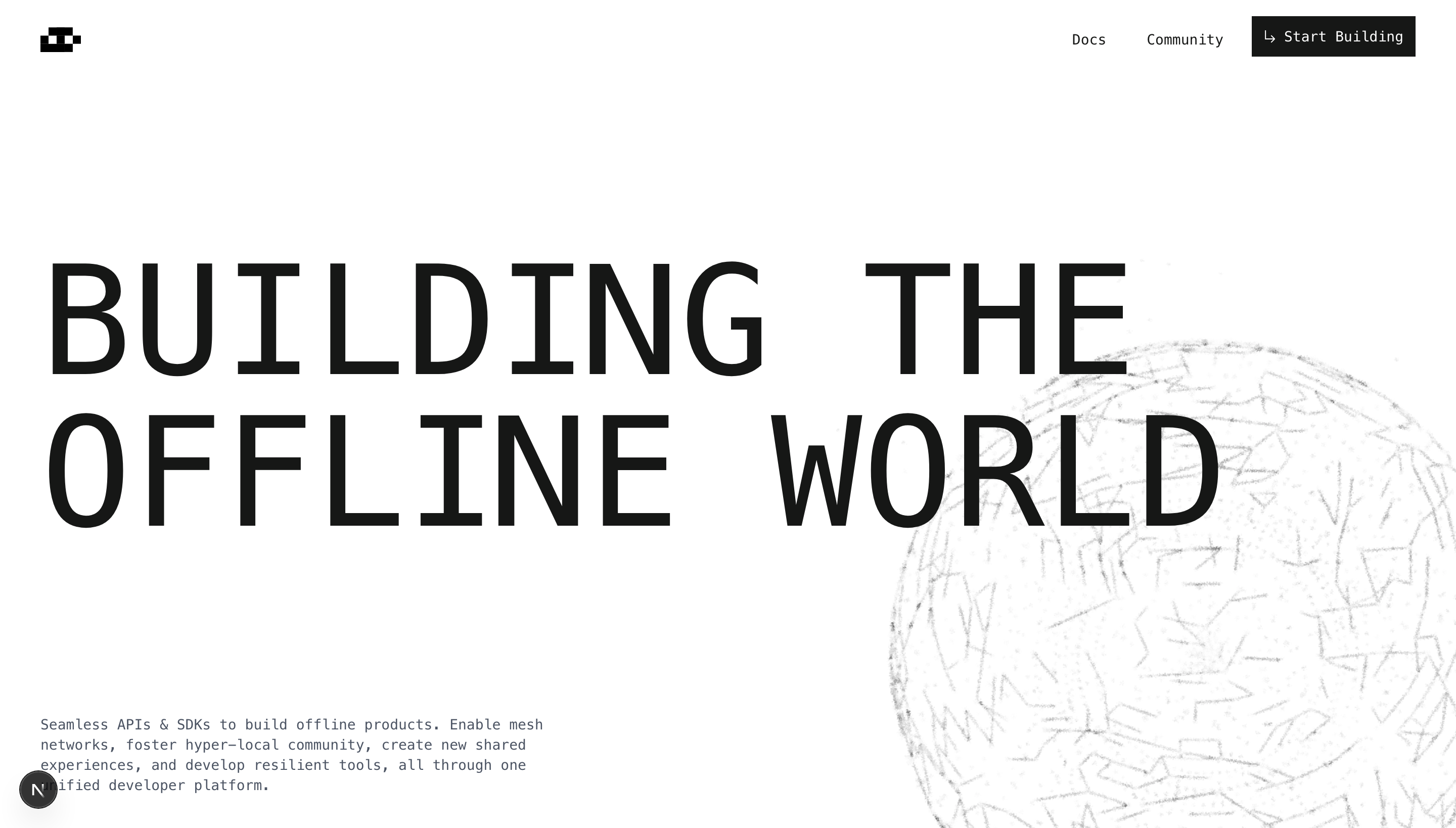
2. Sign In or Create an Account
- Click Start Building and register with your email.
3. Create Your Team
- After signing in for the first time, a popup will appear prompting you to create a team.
- Enter your team details:
- Team Name
- Description (optional)
- Click Create Team to continue.
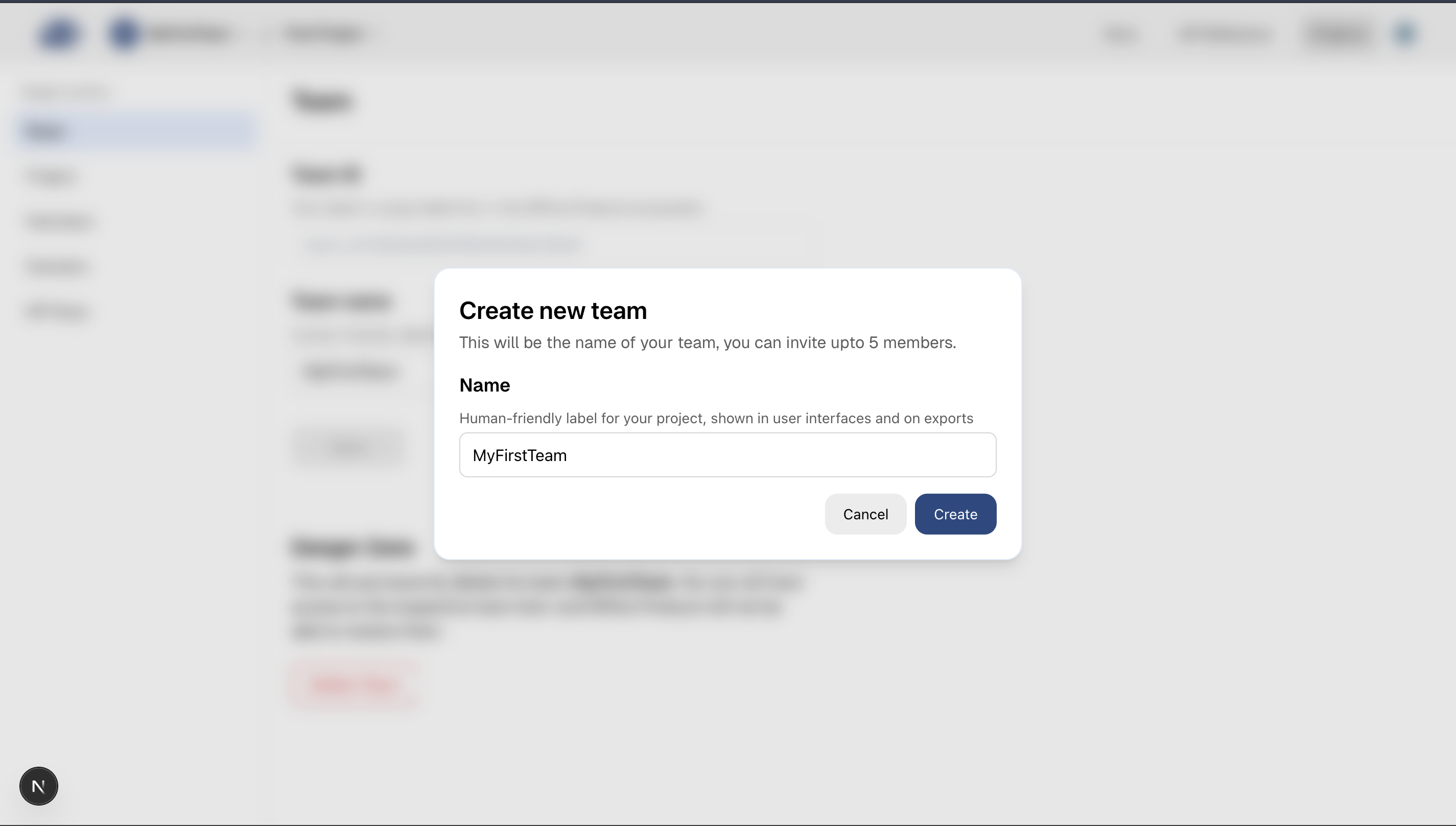
4. Create Your First Project
- Once your team is created, another popup will appear for project creation.
- Enter your project details:
- Project Name
- Description
- Click Create Project.
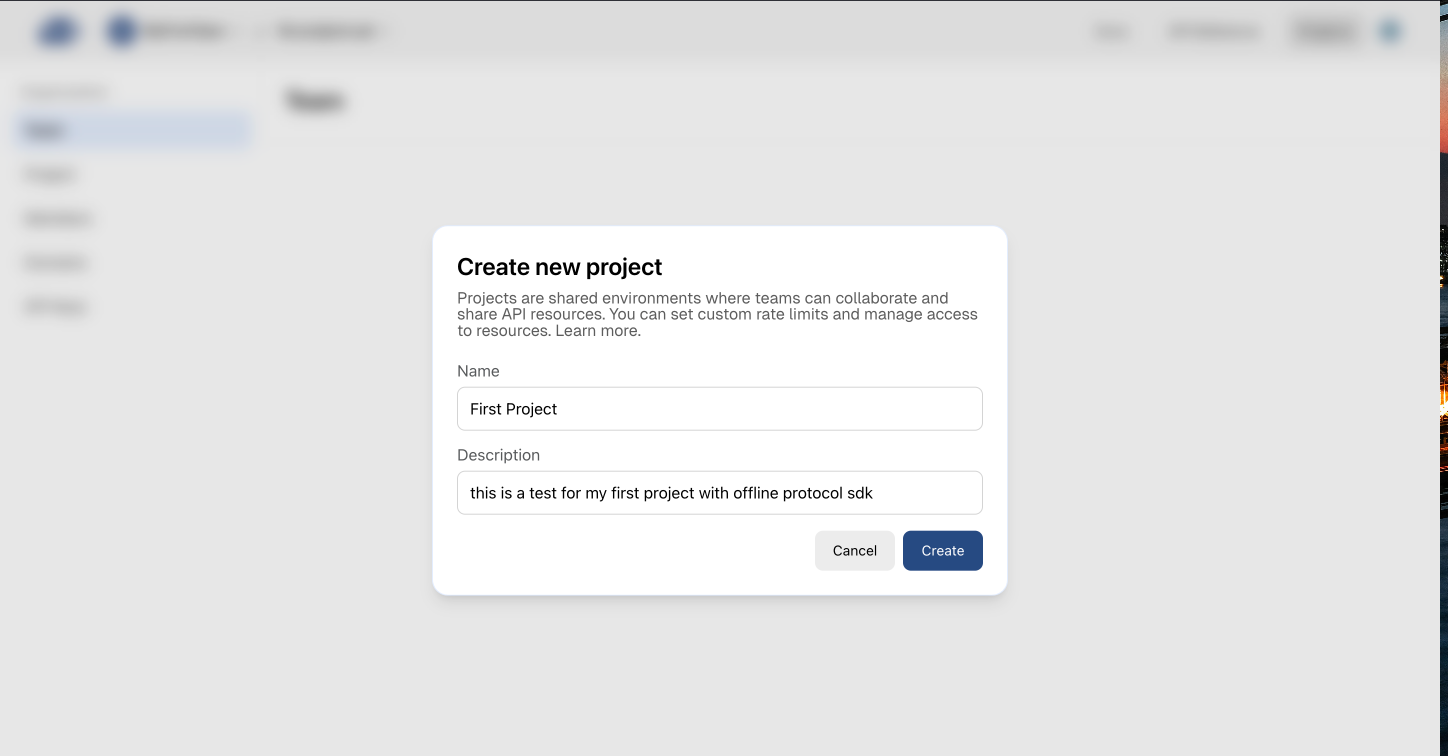
- A project with a unique Project ID will be created automatically.
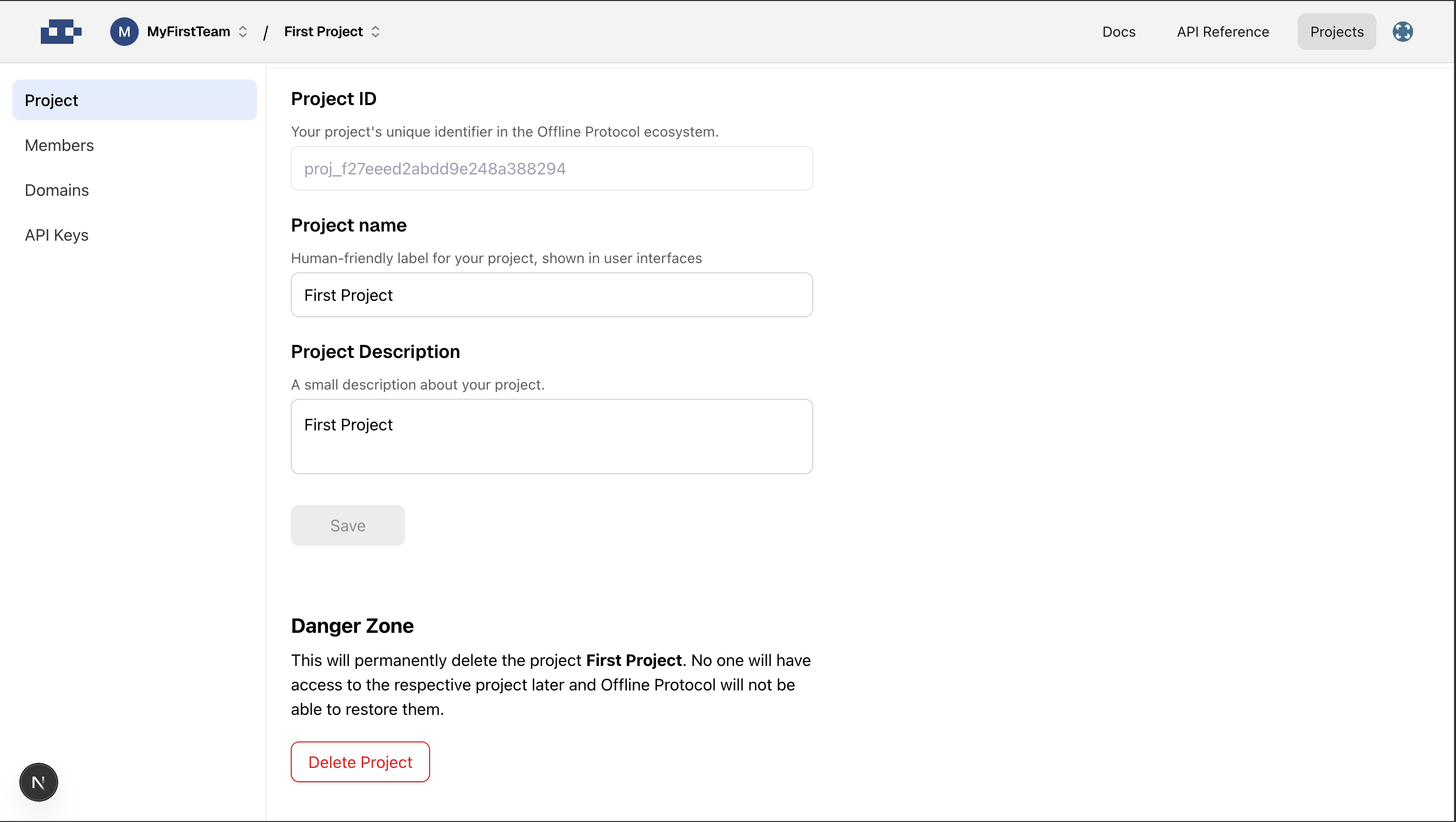
5. Generate a New API Key
- Go to the API Keys tab.
- Click Create New API Key.
- Fill in the details:
- Alias (e.g., “Staging App”, “Production”)
- Project (auto-selected)
- Click Create.

6. Use the API Key Securely
⚠️ Security Warning: Your API key should NEVER be exposed in
client-side code or committed to version control.
- Use API keys only in backend/server-side code where they can be kept secure.
- Store your API key in environment variables or secure secret management systems.
- Never include your API key in:
- Frontend JavaScript code
- Mobile app source code
- Public repositories
- Client-side SDK initialization
Managing Teams and Projects
- You can create additional teams from the dashboard settings.
- Every project belongs to a team.
- Anyone you invite to the team will have access to all of its projects, with the permissions you assign.